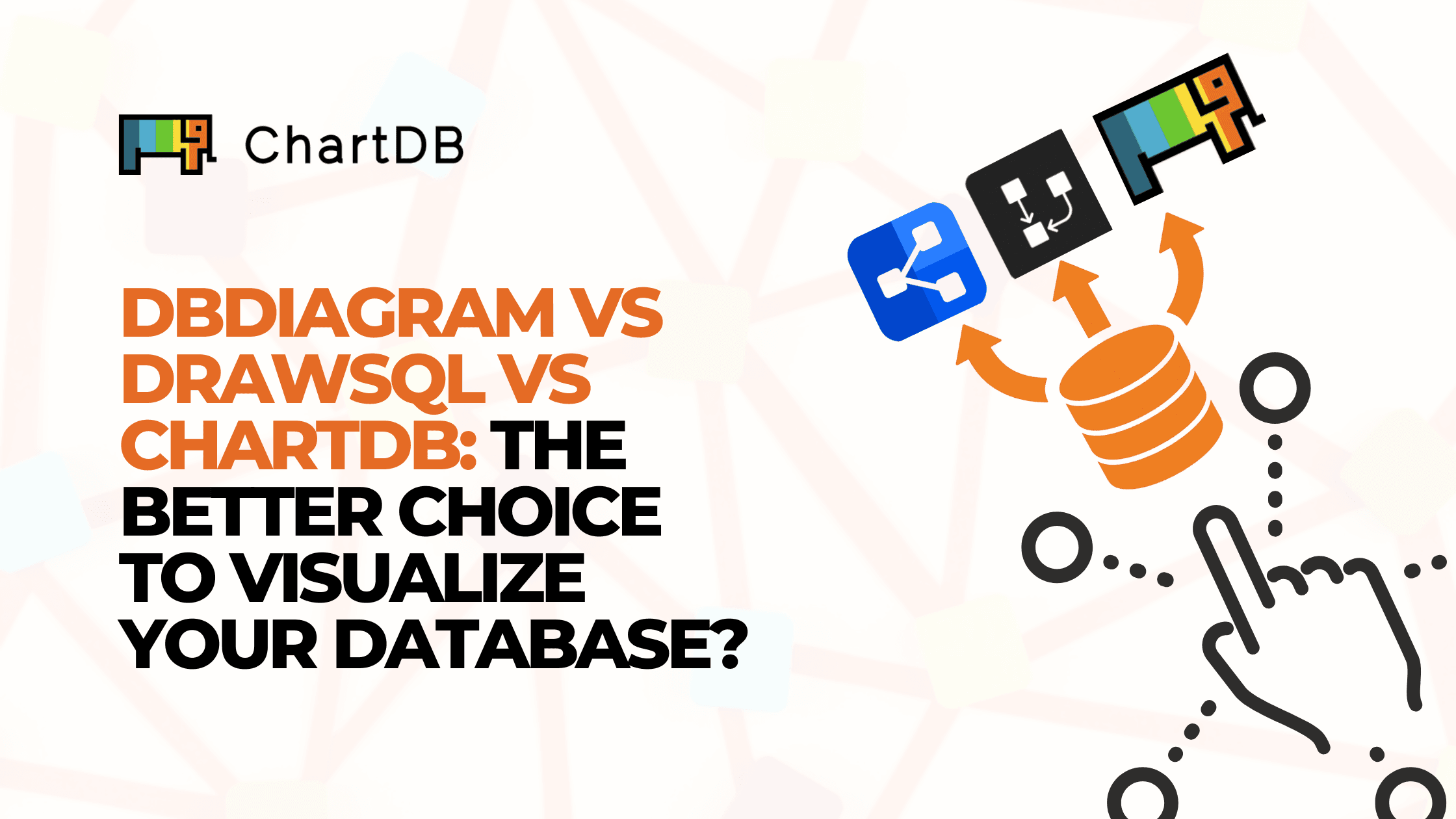Jul 25, 2025
How to Effectively Organize Your Database Schema Diagram using ChartDB
How to Effectively Organize Your Database Schema Diagram using ChartDB
How to Effectively Organize Your Database Schema Diagram using ChartDB
In this post, we will look into how you can manage and organize your database schema diagram easily using ChartDB. The example I have used to showcase is Pokemon database.
In this post, we will look into how you can manage and organize your database schema diagram easily using ChartDB. The example I have used to showcase is Pokemon database.
In this post, we will look into how you can manage and organize your database schema diagram easily using ChartDB. The example I have used to showcase is Pokemon database.

Jonathan Fishner
6 minutes read

When you open a legacy database with 200+ tables and no documentation…
When it comes to understanding your database, there's nothing quite like seeing it all laid out in front of you. In just one step, ChartDB lets you do exactly that.
With our unique "Smart Query" feature, you can import your database schema instantly-no need for installing pg_dump, mysqldump, or other export tools. Just open your favorite database client, run the provided query, copy the JSON result, and paste it into ChartDB. Boom-you've got a fully visual diagram of your schema, ready to explore.
Why Even Organize Your Database?
You might be staring at a vendor database you didn’t design. Or maybe you’ve inherited a legacy system full of mystery tables. Sometimes, you're just trying to do BI work and need a clear view of what's going on.
Whatever the reason, facing an unfamiliar or messy schema can feel overwhelming. In this post, I’ll walk you through how ChartDB makes this easy and even enjoyable.
Hey! I’m Jonathan, one of the creators of ChartDB. After years of working with databases across various industries, I consistently encountered the same problem: massive schemas with no documentation, no foreign keys, and minimal clarity. So my co-founder and I built ChartDB-a visual SQL database editor that helps developers and analysts make sense of their data fast.
What is ChartDB?
ChartDB is an open-source database visualizer. It helps you:
• Import schemas in seconds
• Visually organize and explore your schema
• Collaborate and annotate with your team
• Export your diagrams or embed them live
Let’s dive in and see how to go from messy to magnificent.
Step-by-Step: Organizing a Database Diagram with ChartDB
Let’s start with the basics.
Once your schema grows past 10–20 tables, things get hard to follow. Suddenly, no one knows where to put new data, and developers start duplicating tables just to avoid the headache. It’s all just a long, flat list in your client or ORM files.
Having a clean Entity-Relationship Diagram is like walking into a tidy hotel room-everything’s in place, it smells nice, and you want to be there. The same goes for databases: a well-organised diagram helps you understand, communicate, and build better.
Let me show you how I started organising my databases using ChartDB.
🎥 Prefer to watch instead of read? Here’s the full video tutorial where I go through all the steps one-by-one, showing you exactly how to organize a database using ChartDB with a Pokémon example.

We’ll use the Pokémon DB as an example.
Step 1: Filter Your Database Tables
Start by filtering all tables in Canvas. You can hide everything initially and cherry-pick what you want to show.
Use
CMD+F(or click the filter icon near the bottom action buttons).Hide everything.
Then reveal only the tables you want, one by one.
This gives you a clean starting point.
Step 2: Categorize Tables
You can organize your database by categorizing tables. Here's how:
Manual: If you know your schema, group tables by domain (e.g.
users,orders,inventory, etc.).With AI: ChartDB has an AI Assistant. Ask it: "How should I group these tables?" and it’ll suggest logical categories based on relationships and naming.
Reuse existing DBML: If you already did this work before in DBML format, you can reuse those groupings.
Step 3: Create Areas for Each Category
Once you have your categories:
Create an Area for each group in the canvas.
Double-click the Area to rename it.
Choose a color to visually separate it.
Then, one-by-one, bring back tables using
CMD+Fand drag each into the relevant Area.
You can resize Areas as needed and even move them around-the tables will follow. Pro tip: temporarily hide relationships lines to reduce visual noise while sorting.
Step 4: Arrange Schema and Add Comments
Now that your schema is neatly grouped:
Arrange the layout for visual clarity.
Navigate to each table via the side panel.
Add table comments and field comments-these will show as icons in the canvas.
This is a great moment to do a brain-dump while everything’s fresh in your mind.
Step 5: Share with Your Team
Now that you’ve got a beautiful map of your database:
Export it as an image.
Or generate an embed link to share a live version with your team or add to your documentation.
You can also take sharing a step further by generating a quick QR code that links directly to your live diagram. This makes it simple for teammates to scan and instantly access the latest version, whether you’re adding it to printed materials, presentations, or internal documentation.
You’ll be surprised how much appreciation this diagram gets-it saves people time and creates shared understanding instantly.
Final Thoughts
Organising your schema is one of those tasks that pays off massively down the line. With ChartDB, it’s quick, visual, and even fun.
Give it a try, you can start for free. Run the import query, start dragging tables around, and bring your database to life.
Recently, I wrote a post on generating ERD from SQL using ChartDB, do check that out too.
Let me know what you think, and happy diagramming!
Additional Resources

When you open a legacy database with 200+ tables and no documentation…
When it comes to understanding your database, there's nothing quite like seeing it all laid out in front of you. In just one step, ChartDB lets you do exactly that.
With our unique "Smart Query" feature, you can import your database schema instantly-no need for installing pg_dump, mysqldump, or other export tools. Just open your favorite database client, run the provided query, copy the JSON result, and paste it into ChartDB. Boom-you've got a fully visual diagram of your schema, ready to explore.
Why Even Organize Your Database?
You might be staring at a vendor database you didn’t design. Or maybe you’ve inherited a legacy system full of mystery tables. Sometimes, you're just trying to do BI work and need a clear view of what's going on.
Whatever the reason, facing an unfamiliar or messy schema can feel overwhelming. In this post, I’ll walk you through how ChartDB makes this easy and even enjoyable.
Hey! I’m Jonathan, one of the creators of ChartDB. After years of working with databases across various industries, I consistently encountered the same problem: massive schemas with no documentation, no foreign keys, and minimal clarity. So my co-founder and I built ChartDB-a visual SQL database editor that helps developers and analysts make sense of their data fast.
What is ChartDB?
ChartDB is an open-source database visualizer. It helps you:
• Import schemas in seconds
• Visually organize and explore your schema
• Collaborate and annotate with your team
• Export your diagrams or embed them live
Let’s dive in and see how to go from messy to magnificent.
Step-by-Step: Organizing a Database Diagram with ChartDB
Let’s start with the basics.
Once your schema grows past 10–20 tables, things get hard to follow. Suddenly, no one knows where to put new data, and developers start duplicating tables just to avoid the headache. It’s all just a long, flat list in your client or ORM files.
Having a clean Entity-Relationship Diagram is like walking into a tidy hotel room-everything’s in place, it smells nice, and you want to be there. The same goes for databases: a well-organised diagram helps you understand, communicate, and build better.
Let me show you how I started organising my databases using ChartDB.
🎥 Prefer to watch instead of read? Here’s the full video tutorial where I go through all the steps one-by-one, showing you exactly how to organize a database using ChartDB with a Pokémon example.

We’ll use the Pokémon DB as an example.
Step 1: Filter Your Database Tables
Start by filtering all tables in Canvas. You can hide everything initially and cherry-pick what you want to show.
Use
CMD+F(or click the filter icon near the bottom action buttons).Hide everything.
Then reveal only the tables you want, one by one.
This gives you a clean starting point.
Step 2: Categorize Tables
You can organize your database by categorizing tables. Here's how:
Manual: If you know your schema, group tables by domain (e.g.
users,orders,inventory, etc.).With AI: ChartDB has an AI Assistant. Ask it: "How should I group these tables?" and it’ll suggest logical categories based on relationships and naming.
Reuse existing DBML: If you already did this work before in DBML format, you can reuse those groupings.
Step 3: Create Areas for Each Category
Once you have your categories:
Create an Area for each group in the canvas.
Double-click the Area to rename it.
Choose a color to visually separate it.
Then, one-by-one, bring back tables using
CMD+Fand drag each into the relevant Area.
You can resize Areas as needed and even move them around-the tables will follow. Pro tip: temporarily hide relationships lines to reduce visual noise while sorting.
Step 4: Arrange Schema and Add Comments
Now that your schema is neatly grouped:
Arrange the layout for visual clarity.
Navigate to each table via the side panel.
Add table comments and field comments-these will show as icons in the canvas.
This is a great moment to do a brain-dump while everything’s fresh in your mind.
Step 5: Share with Your Team
Now that you’ve got a beautiful map of your database:
Export it as an image.
Or generate an embed link to share a live version with your team or add to your documentation.
You can also take sharing a step further by generating a quick QR code that links directly to your live diagram. This makes it simple for teammates to scan and instantly access the latest version, whether you’re adding it to printed materials, presentations, or internal documentation.
You’ll be surprised how much appreciation this diagram gets-it saves people time and creates shared understanding instantly.
Final Thoughts
Organising your schema is one of those tasks that pays off massively down the line. With ChartDB, it’s quick, visual, and even fun.
Give it a try, you can start for free. Run the import query, start dragging tables around, and bring your database to life.
Recently, I wrote a post on generating ERD from SQL using ChartDB, do check that out too.
Let me know what you think, and happy diagramming!
Additional Resources

When you open a legacy database with 200+ tables and no documentation…
When it comes to understanding your database, there's nothing quite like seeing it all laid out in front of you. In just one step, ChartDB lets you do exactly that.
With our unique "Smart Query" feature, you can import your database schema instantly-no need for installing pg_dump, mysqldump, or other export tools. Just open your favorite database client, run the provided query, copy the JSON result, and paste it into ChartDB. Boom-you've got a fully visual diagram of your schema, ready to explore.
Why Even Organize Your Database?
You might be staring at a vendor database you didn’t design. Or maybe you’ve inherited a legacy system full of mystery tables. Sometimes, you're just trying to do BI work and need a clear view of what's going on.
Whatever the reason, facing an unfamiliar or messy schema can feel overwhelming. In this post, I’ll walk you through how ChartDB makes this easy and even enjoyable.
Hey! I’m Jonathan, one of the creators of ChartDB. After years of working with databases across various industries, I consistently encountered the same problem: massive schemas with no documentation, no foreign keys, and minimal clarity. So my co-founder and I built ChartDB-a visual SQL database editor that helps developers and analysts make sense of their data fast.
What is ChartDB?
ChartDB is an open-source database visualizer. It helps you:
• Import schemas in seconds
• Visually organize and explore your schema
• Collaborate and annotate with your team
• Export your diagrams or embed them live
Let’s dive in and see how to go from messy to magnificent.
Step-by-Step: Organizing a Database Diagram with ChartDB
Let’s start with the basics.
Once your schema grows past 10–20 tables, things get hard to follow. Suddenly, no one knows where to put new data, and developers start duplicating tables just to avoid the headache. It’s all just a long, flat list in your client or ORM files.
Having a clean Entity-Relationship Diagram is like walking into a tidy hotel room-everything’s in place, it smells nice, and you want to be there. The same goes for databases: a well-organised diagram helps you understand, communicate, and build better.
Let me show you how I started organising my databases using ChartDB.
🎥 Prefer to watch instead of read? Here’s the full video tutorial where I go through all the steps one-by-one, showing you exactly how to organize a database using ChartDB with a Pokémon example.

We’ll use the Pokémon DB as an example.
Step 1: Filter Your Database Tables
Start by filtering all tables in Canvas. You can hide everything initially and cherry-pick what you want to show.
Use
CMD+F(or click the filter icon near the bottom action buttons).Hide everything.
Then reveal only the tables you want, one by one.
This gives you a clean starting point.
Step 2: Categorize Tables
You can organize your database by categorizing tables. Here's how:
Manual: If you know your schema, group tables by domain (e.g.
users,orders,inventory, etc.).With AI: ChartDB has an AI Assistant. Ask it: "How should I group these tables?" and it’ll suggest logical categories based on relationships and naming.
Reuse existing DBML: If you already did this work before in DBML format, you can reuse those groupings.
Step 3: Create Areas for Each Category
Once you have your categories:
Create an Area for each group in the canvas.
Double-click the Area to rename it.
Choose a color to visually separate it.
Then, one-by-one, bring back tables using
CMD+Fand drag each into the relevant Area.
You can resize Areas as needed and even move them around-the tables will follow. Pro tip: temporarily hide relationships lines to reduce visual noise while sorting.
Step 4: Arrange Schema and Add Comments
Now that your schema is neatly grouped:
Arrange the layout for visual clarity.
Navigate to each table via the side panel.
Add table comments and field comments-these will show as icons in the canvas.
This is a great moment to do a brain-dump while everything’s fresh in your mind.
Step 5: Share with Your Team
Now that you’ve got a beautiful map of your database:
Export it as an image.
Or generate an embed link to share a live version with your team or add to your documentation.
You can also take sharing a step further by generating a quick QR code that links directly to your live diagram. This makes it simple for teammates to scan and instantly access the latest version, whether you’re adding it to printed materials, presentations, or internal documentation.
You’ll be surprised how much appreciation this diagram gets-it saves people time and creates shared understanding instantly.
Final Thoughts
Organising your schema is one of those tasks that pays off massively down the line. With ChartDB, it’s quick, visual, and even fun.
Give it a try, you can start for free. Run the import query, start dragging tables around, and bring your database to life.
Recently, I wrote a post on generating ERD from SQL using ChartDB, do check that out too.
Let me know what you think, and happy diagramming!
Additional Resources
Continue Reading
Instantly visualize your database schema and generate ER diagrams.
All Systems Operational
© 2025 ChartDB
Instantly visualize your database schema and generate ER diagrams.
All Systems Operational
© 2025 ChartDB
© 2025 ChartDB