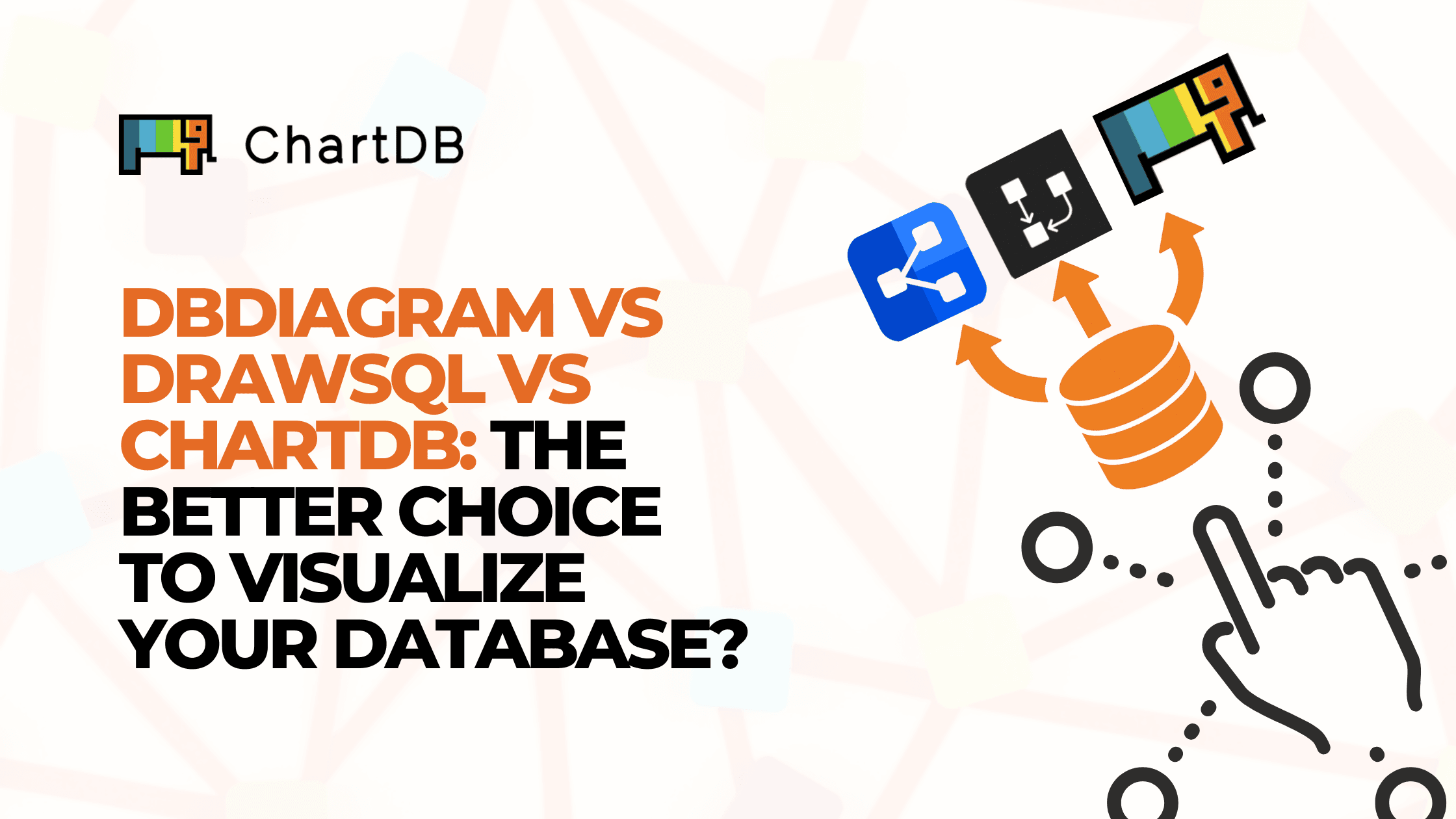Jul 15, 2025
What is an ER Diagram (Definition, Overview & Quick Tips)
What is an ER Diagram (Definition, Overview & Quick Tips)
What is an ER Diagram (Definition, Overview & Quick Tips)
What is an ER diagram? Learn how to understand, use, and create an Entity-Relationship Diagram (ERD) with this beginner-friendly guide by ChartDB.
What is an ER diagram? Learn how to understand, use, and create an Entity-Relationship Diagram (ERD) with this beginner-friendly guide by ChartDB.
What is an ER diagram? Learn how to understand, use, and create an Entity-Relationship Diagram (ERD) with this beginner-friendly guide by ChartDB.

Jonathan Fishner
7 minutes read
I’m Jonathan, the co-founder of ChartDB. After years of designing databases, I realized two things. One, people hate reading schema definitions. Two, they love diagrams when they’re done right. That’s why we built ChartDB: to make data modeling visual, collaborative, and actually fun.
So, if you're looking to understand what an ERD diagram is and how to build one, you’re in the right place. We’ll cover what it means, where it came from, how it’s used, and how to make one step by step using ChartDB.
What is an ER Diagram?
An Entity-Relationship Diagram (ERD) is a visual map of your database. It shows the "things" you store data about, like Users or Products and how those things are connected.
Instead of reading a bunch of SQL, you get a picture. Think of a simple system: Students enroll in Courses. You’d draw a box for Student, one for Course, and a line connecting them. That line represents the relationship. It's a lot easier to reason about how your data fits together when it's laid out visually.

A Brief History of ERDs
The term "Entity-Relationship Model" was introduced in 1976 by Peter Chen. His paper laid out a way to structure data so humans could reason about it more naturally. Over time, the idea evolved into diagrams and became standard in database education and software design.
Tools like Lucidchart and Gliffy later brought these diagrams into the browser, making them accessible to non-developers and remote teams. They showed that ERDs weren’t just for architects. They were useful for anyone trying to make sense of a system.
Why People Use ERDs
When you’re designing a database, they act as your blueprint. When you’re working with a team, they’re a shared language. And when something breaks, they’re your debugging map.
They help in:
• Designing a schema before writing code
• Planning data flows in complex systems
• Documenting processes for audits or onboarding
• Aligning teams across engineering, product, and data
• Finding bottlenecks or missing relationships in your data
What Makes Up an ERD
At its core, an ERD (Entity-Relationship Diagram) is made up of a few essential components that help you describe the structure of your database clearly and completely. Let’s break them down in more detail:
Entities are the main objects or concepts that you want to store data about. These usually become tables in your database. There are two types of entities:
Strong Entities: These exist independently and have their unique identifier (primary key). For example, a Customer entity can exist on its own and might have a CustomerID as its primary key.

Weak Entities: These depend on another entity for identification. They do not have a sufficient primary key on their own. For example, an OrderItem entity might only make sense when tied to a specific Order, using a combination of OrderID and ProductID to identify each item uniquely.

Attributes
provide details about each entity. In relational databases, they map to the columns in a table. There are different types of attributes:
Simple Attributes: These cannot be broken down further, like FirstName or Email.
Composite Attributes: These can be divided into smaller sub-parts. For example, a FullName attribute might consist of FirstName and LastName.
Derived Attributes: These are not stored directly but are derived from other data. For example, Age can be derived from a DateOfBirth attribute.
Multivalued Attributes: These can hold multiple values. For example, a PhoneNumber attribute might store more than one phone number per user. In a relational schema, these often require a separate table.
Relationships
describe how entities are related to each other.
For example:
- A Customer places many Orders (one-to-many).
- An Order contains multiple Products, and a Product can appear in multiple Orders (many-to-many), which might require a junction entity like OrderItem.
- Relationships may also have attributes (called associative attributes) such as quantity or timestamp, especially in many-to-many relationships.
Keys
help uniquely identify and connect records:
- Super Key: Any combination of attributes that uniquely identifies a record in an entity. For example, {CustomerID, Email} is a super key.
- Candidate Key: A minimal super key. It contains only the necessary attributes to uniquely identify a record. If both CustomerID and Email uniquely identify customers, each is a candidate key.
- Primary Key: The chosen candidate key used to uniquely identify records. It must be unique and not null. For a Customer, this might be CustomerID.
- Foreign Key: An attribute in one entity that refers to the primary key in another. For instance, Order has a CustomerID that links to the Customer entity.
Understanding these parts is essential. Once you've grasped entities, attributes, relationships, and keys in this way, you're well-equipped to read or design almost any ERD.
How To Build Your First ER-Diagram
Creating your first ERD doesn't need to be intimidating. Start by listing the key things your system tracks like users, orders, or products. Then, think about how these relate. Do users place orders? Can an order contain multiple products? Sketch out entities first, then add attributes and draw relationships.
As you refine it, define which fields uniquely identify each item (your keys) and look for any details that are calculated, repeated, or shared across tables.
5 Quick Tips on ERDs
Don’t skip the primary key. Every entity needs one. Without it, your database won't know how to uniquely identify a row, and that can cause duplicate data or make it impossible to link records across tables.
Use junction tables for many-to-many relationships. Let's say a Product can appear in many Orders, and an Order can contain many Products. You can't just draw a line between the two, you need a middle table, like OrderItem, to manage that relationship. It makes the data easier to query, validate, and extend later (like adding quantity or price).
Break complex attributes into smaller parts. Instead of storing a full name in one column, split it into FirstName and LastName. This makes it easier to sort, filter, and personalize your queries or UI. It also reduces the need for weird string parsing down the line.
If an attribute might contain multiple values, split it into its own entity. Storing multiple phone numbers in a single column gets messy fast. By creating a related PhoneNumber table tied to the User entity, you keep your data clean and extensible, and querying gets way simpler.
Double-check foreign keys point to real primary keys. If a foreign key points to something that doesn't exist, your relationships break. It’s like linking to a broken page. Ensuring that foreign keys reference existing primary keys keeps your data connected and consistent.
How ChartDB Can Help Build an ERD
ChartDB is the tool we built to make ERDs painless. It runs in the browser, supports real-time collaboration, and works with actual databases or from scratch.

Here’s how to build your first ERD:
Sign up at ChartDB.io. Quick login with GitHub or Google.
Click "New Diagram." You can start from a blank canvas or import a schema from your database.
Add Entities. Double-click the canvas or hit the "Add Entity" button. Name it like "User" or "Order."
Add Attributes. Click into each entity to list its fields: ID, Name, Email, etc. Mark the primary key.
Draw Relationships. Drag from one attribute to another to define relationships. ChartDB handles the notation.
Tidy it up. Use auto-layout to make things look nice, or arrange manually.
Export or Share. Save your diagram, download it as an image, or generate SQL to create the tables.
Example for Embedded share:
<iframe src="https://app.chartdb.io/diagram/9df7f9d1e30c442c94bd04?clean=true" width="100%" height="180" frameborder="0" scrolling="no" seamless="true"></iframe>

We recently launched an AI ERD Generator tool, that you can also use to generate diagrams from scratch, finding missing indexes and foreign keys by just using prompt.
Wrap-up
You now know what an ERD diagram is, why it matters, and how to make one without losing your mind.
Recently, I tested many ERD tools, and listed the best ones here. I rated them on different parameters & therefore ranked them.
No more guessing. No more endless SQL scrolling. Just clean, clear diagrams that everyone can understand. If you are someone in need of a visualization tool for a database, you can test ChartDB out, sign up for free from here!
Need my help in setting up an ER diagram for your database? I am a text away on chat!!
Additional Resources
Here are some more resources that you may find useful in your journey to create ERDs.
I’m Jonathan, the co-founder of ChartDB. After years of designing databases, I realized two things. One, people hate reading schema definitions. Two, they love diagrams when they’re done right. That’s why we built ChartDB: to make data modeling visual, collaborative, and actually fun.
So, if you're looking to understand what an ERD diagram is and how to build one, you’re in the right place. We’ll cover what it means, where it came from, how it’s used, and how to make one step by step using ChartDB.
What is an ER Diagram?
An Entity-Relationship Diagram (ERD) is a visual map of your database. It shows the "things" you store data about, like Users or Products and how those things are connected.
Instead of reading a bunch of SQL, you get a picture. Think of a simple system: Students enroll in Courses. You’d draw a box for Student, one for Course, and a line connecting them. That line represents the relationship. It's a lot easier to reason about how your data fits together when it's laid out visually.

A Brief History of ERDs
The term "Entity-Relationship Model" was introduced in 1976 by Peter Chen. His paper laid out a way to structure data so humans could reason about it more naturally. Over time, the idea evolved into diagrams and became standard in database education and software design.
Tools like Lucidchart and Gliffy later brought these diagrams into the browser, making them accessible to non-developers and remote teams. They showed that ERDs weren’t just for architects. They were useful for anyone trying to make sense of a system.
Why People Use ERDs
When you’re designing a database, they act as your blueprint. When you’re working with a team, they’re a shared language. And when something breaks, they’re your debugging map.
They help in:
• Designing a schema before writing code
• Planning data flows in complex systems
• Documenting processes for audits or onboarding
• Aligning teams across engineering, product, and data
• Finding bottlenecks or missing relationships in your data
What Makes Up an ERD
At its core, an ERD (Entity-Relationship Diagram) is made up of a few essential components that help you describe the structure of your database clearly and completely. Let’s break them down in more detail:
Entities are the main objects or concepts that you want to store data about. These usually become tables in your database. There are two types of entities:
Strong Entities: These exist independently and have their unique identifier (primary key). For example, a Customer entity can exist on its own and might have a CustomerID as its primary key.

Weak Entities: These depend on another entity for identification. They do not have a sufficient primary key on their own. For example, an OrderItem entity might only make sense when tied to a specific Order, using a combination of OrderID and ProductID to identify each item uniquely.

Attributes
provide details about each entity. In relational databases, they map to the columns in a table. There are different types of attributes:
Simple Attributes: These cannot be broken down further, like FirstName or Email.
Composite Attributes: These can be divided into smaller sub-parts. For example, a FullName attribute might consist of FirstName and LastName.
Derived Attributes: These are not stored directly but are derived from other data. For example, Age can be derived from a DateOfBirth attribute.
Multivalued Attributes: These can hold multiple values. For example, a PhoneNumber attribute might store more than one phone number per user. In a relational schema, these often require a separate table.
Relationships
describe how entities are related to each other.
For example:
- A Customer places many Orders (one-to-many).
- An Order contains multiple Products, and a Product can appear in multiple Orders (many-to-many), which might require a junction entity like OrderItem.
- Relationships may also have attributes (called associative attributes) such as quantity or timestamp, especially in many-to-many relationships.
Keys
help uniquely identify and connect records:
- Super Key: Any combination of attributes that uniquely identifies a record in an entity. For example, {CustomerID, Email} is a super key.
- Candidate Key: A minimal super key. It contains only the necessary attributes to uniquely identify a record. If both CustomerID and Email uniquely identify customers, each is a candidate key.
- Primary Key: The chosen candidate key used to uniquely identify records. It must be unique and not null. For a Customer, this might be CustomerID.
- Foreign Key: An attribute in one entity that refers to the primary key in another. For instance, Order has a CustomerID that links to the Customer entity.
Understanding these parts is essential. Once you've grasped entities, attributes, relationships, and keys in this way, you're well-equipped to read or design almost any ERD.
How To Build Your First ER-Diagram
Creating your first ERD doesn't need to be intimidating. Start by listing the key things your system tracks like users, orders, or products. Then, think about how these relate. Do users place orders? Can an order contain multiple products? Sketch out entities first, then add attributes and draw relationships.
As you refine it, define which fields uniquely identify each item (your keys) and look for any details that are calculated, repeated, or shared across tables.
5 Quick Tips on ERDs
Don’t skip the primary key. Every entity needs one. Without it, your database won't know how to uniquely identify a row, and that can cause duplicate data or make it impossible to link records across tables.
Use junction tables for many-to-many relationships. Let's say a Product can appear in many Orders, and an Order can contain many Products. You can't just draw a line between the two, you need a middle table, like OrderItem, to manage that relationship. It makes the data easier to query, validate, and extend later (like adding quantity or price).
Break complex attributes into smaller parts. Instead of storing a full name in one column, split it into FirstName and LastName. This makes it easier to sort, filter, and personalize your queries or UI. It also reduces the need for weird string parsing down the line.
If an attribute might contain multiple values, split it into its own entity. Storing multiple phone numbers in a single column gets messy fast. By creating a related PhoneNumber table tied to the User entity, you keep your data clean and extensible, and querying gets way simpler.
Double-check foreign keys point to real primary keys. If a foreign key points to something that doesn't exist, your relationships break. It’s like linking to a broken page. Ensuring that foreign keys reference existing primary keys keeps your data connected and consistent.
How ChartDB Can Help Build an ERD
ChartDB is the tool we built to make ERDs painless. It runs in the browser, supports real-time collaboration, and works with actual databases or from scratch.

Here’s how to build your first ERD:
Sign up at ChartDB.io. Quick login with GitHub or Google.
Click "New Diagram." You can start from a blank canvas or import a schema from your database.
Add Entities. Double-click the canvas or hit the "Add Entity" button. Name it like "User" or "Order."
Add Attributes. Click into each entity to list its fields: ID, Name, Email, etc. Mark the primary key.
Draw Relationships. Drag from one attribute to another to define relationships. ChartDB handles the notation.
Tidy it up. Use auto-layout to make things look nice, or arrange manually.
Export or Share. Save your diagram, download it as an image, or generate SQL to create the tables.
Example for Embedded share:
<iframe src="https://app.chartdb.io/diagram/9df7f9d1e30c442c94bd04?clean=true" width="100%" height="180" frameborder="0" scrolling="no" seamless="true"></iframe>

We recently launched an AI ERD Generator tool, that you can also use to generate diagrams from scratch, finding missing indexes and foreign keys by just using prompt.
Wrap-up
You now know what an ERD diagram is, why it matters, and how to make one without losing your mind.
Recently, I tested many ERD tools, and listed the best ones here. I rated them on different parameters & therefore ranked them.
No more guessing. No more endless SQL scrolling. Just clean, clear diagrams that everyone can understand. If you are someone in need of a visualization tool for a database, you can test ChartDB out, sign up for free from here!
Need my help in setting up an ER diagram for your database? I am a text away on chat!!
Additional Resources
Here are some more resources that you may find useful in your journey to create ERDs.
I’m Jonathan, the co-founder of ChartDB. After years of designing databases, I realized two things. One, people hate reading schema definitions. Two, they love diagrams when they’re done right. That’s why we built ChartDB: to make data modeling visual, collaborative, and actually fun.
So, if you're looking to understand what an ERD diagram is and how to build one, you’re in the right place. We’ll cover what it means, where it came from, how it’s used, and how to make one step by step using ChartDB.
What is an ER Diagram?
An Entity-Relationship Diagram (ERD) is a visual map of your database. It shows the "things" you store data about, like Users or Products and how those things are connected.
Instead of reading a bunch of SQL, you get a picture. Think of a simple system: Students enroll in Courses. You’d draw a box for Student, one for Course, and a line connecting them. That line represents the relationship. It's a lot easier to reason about how your data fits together when it's laid out visually.

A Brief History of ERDs
The term "Entity-Relationship Model" was introduced in 1976 by Peter Chen. His paper laid out a way to structure data so humans could reason about it more naturally. Over time, the idea evolved into diagrams and became standard in database education and software design.
Tools like Lucidchart and Gliffy later brought these diagrams into the browser, making them accessible to non-developers and remote teams. They showed that ERDs weren’t just for architects. They were useful for anyone trying to make sense of a system.
Why People Use ERDs
When you’re designing a database, they act as your blueprint. When you’re working with a team, they’re a shared language. And when something breaks, they’re your debugging map.
They help in:
• Designing a schema before writing code
• Planning data flows in complex systems
• Documenting processes for audits or onboarding
• Aligning teams across engineering, product, and data
• Finding bottlenecks or missing relationships in your data
What Makes Up an ERD
At its core, an ERD (Entity-Relationship Diagram) is made up of a few essential components that help you describe the structure of your database clearly and completely. Let’s break them down in more detail:
Entities are the main objects or concepts that you want to store data about. These usually become tables in your database. There are two types of entities:
Strong Entities: These exist independently and have their unique identifier (primary key). For example, a Customer entity can exist on its own and might have a CustomerID as its primary key.

Weak Entities: These depend on another entity for identification. They do not have a sufficient primary key on their own. For example, an OrderItem entity might only make sense when tied to a specific Order, using a combination of OrderID and ProductID to identify each item uniquely.

Attributes
provide details about each entity. In relational databases, they map to the columns in a table. There are different types of attributes:
Simple Attributes: These cannot be broken down further, like FirstName or Email.
Composite Attributes: These can be divided into smaller sub-parts. For example, a FullName attribute might consist of FirstName and LastName.
Derived Attributes: These are not stored directly but are derived from other data. For example, Age can be derived from a DateOfBirth attribute.
Multivalued Attributes: These can hold multiple values. For example, a PhoneNumber attribute might store more than one phone number per user. In a relational schema, these often require a separate table.
Relationships
describe how entities are related to each other.
For example:
- A Customer places many Orders (one-to-many).
- An Order contains multiple Products, and a Product can appear in multiple Orders (many-to-many), which might require a junction entity like OrderItem.
- Relationships may also have attributes (called associative attributes) such as quantity or timestamp, especially in many-to-many relationships.
Keys
help uniquely identify and connect records:
- Super Key: Any combination of attributes that uniquely identifies a record in an entity. For example, {CustomerID, Email} is a super key.
- Candidate Key: A minimal super key. It contains only the necessary attributes to uniquely identify a record. If both CustomerID and Email uniquely identify customers, each is a candidate key.
- Primary Key: The chosen candidate key used to uniquely identify records. It must be unique and not null. For a Customer, this might be CustomerID.
- Foreign Key: An attribute in one entity that refers to the primary key in another. For instance, Order has a CustomerID that links to the Customer entity.
Understanding these parts is essential. Once you've grasped entities, attributes, relationships, and keys in this way, you're well-equipped to read or design almost any ERD.
How To Build Your First ER-Diagram
Creating your first ERD doesn't need to be intimidating. Start by listing the key things your system tracks like users, orders, or products. Then, think about how these relate. Do users place orders? Can an order contain multiple products? Sketch out entities first, then add attributes and draw relationships.
As you refine it, define which fields uniquely identify each item (your keys) and look for any details that are calculated, repeated, or shared across tables.
5 Quick Tips on ERDs
Don’t skip the primary key. Every entity needs one. Without it, your database won't know how to uniquely identify a row, and that can cause duplicate data or make it impossible to link records across tables.
Use junction tables for many-to-many relationships. Let's say a Product can appear in many Orders, and an Order can contain many Products. You can't just draw a line between the two, you need a middle table, like OrderItem, to manage that relationship. It makes the data easier to query, validate, and extend later (like adding quantity or price).
Break complex attributes into smaller parts. Instead of storing a full name in one column, split it into FirstName and LastName. This makes it easier to sort, filter, and personalize your queries or UI. It also reduces the need for weird string parsing down the line.
If an attribute might contain multiple values, split it into its own entity. Storing multiple phone numbers in a single column gets messy fast. By creating a related PhoneNumber table tied to the User entity, you keep your data clean and extensible, and querying gets way simpler.
Double-check foreign keys point to real primary keys. If a foreign key points to something that doesn't exist, your relationships break. It’s like linking to a broken page. Ensuring that foreign keys reference existing primary keys keeps your data connected and consistent.
How ChartDB Can Help Build an ERD
ChartDB is the tool we built to make ERDs painless. It runs in the browser, supports real-time collaboration, and works with actual databases or from scratch.

Here’s how to build your first ERD:
Sign up at ChartDB.io. Quick login with GitHub or Google.
Click "New Diagram." You can start from a blank canvas or import a schema from your database.
Add Entities. Double-click the canvas or hit the "Add Entity" button. Name it like "User" or "Order."
Add Attributes. Click into each entity to list its fields: ID, Name, Email, etc. Mark the primary key.
Draw Relationships. Drag from one attribute to another to define relationships. ChartDB handles the notation.
Tidy it up. Use auto-layout to make things look nice, or arrange manually.
Export or Share. Save your diagram, download it as an image, or generate SQL to create the tables.
Example for Embedded share:
<iframe src="https://app.chartdb.io/diagram/9df7f9d1e30c442c94bd04?clean=true" width="100%" height="180" frameborder="0" scrolling="no" seamless="true"></iframe>

We recently launched an AI ERD Generator tool, that you can also use to generate diagrams from scratch, finding missing indexes and foreign keys by just using prompt.
Wrap-up
You now know what an ERD diagram is, why it matters, and how to make one without losing your mind.
Recently, I tested many ERD tools, and listed the best ones here. I rated them on different parameters & therefore ranked them.
No more guessing. No more endless SQL scrolling. Just clean, clear diagrams that everyone can understand. If you are someone in need of a visualization tool for a database, you can test ChartDB out, sign up for free from here!
Need my help in setting up an ER diagram for your database? I am a text away on chat!!
Additional Resources
Here are some more resources that you may find useful in your journey to create ERDs.
Continue Reading
Instantly visualize your database schema and generate ER diagrams.
All Systems Operational
© 2025 ChartDB
Instantly visualize your database schema and generate ER diagrams.
All Systems Operational
© 2025 ChartDB
© 2025 ChartDB